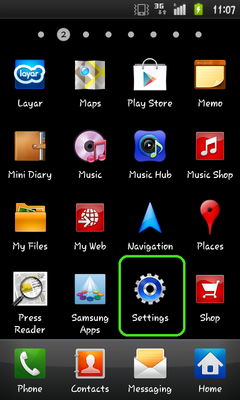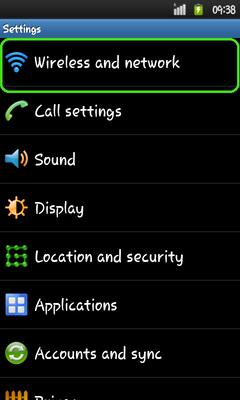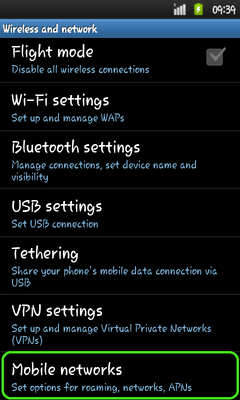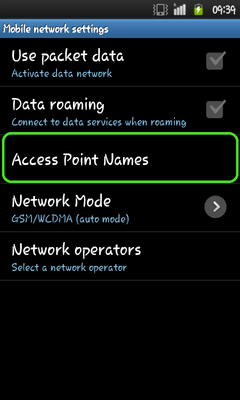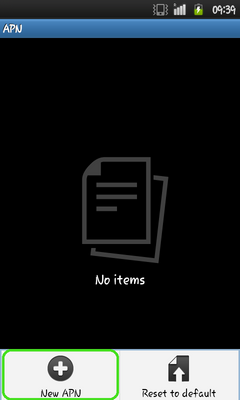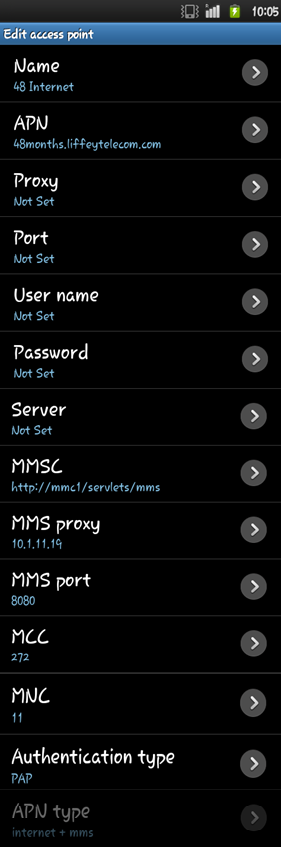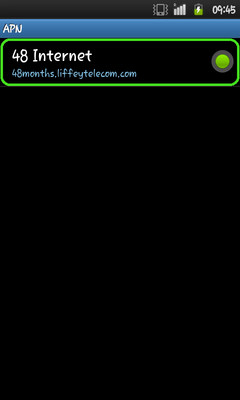- 48 Community
- Ask the 48 Community
- Other Help
- Settings for Samsung Europa I5500
- Subscribe to RSS Feed
- Mark Topic as New
- Mark Topic as Read
- Float this Topic for Current User
- Bookmark
- Subscribe
- Mute
- Printer Friendly Page
Settings for Samsung Europa I5500
- Mark as New
- Bookmark
- Subscribe
- Mute
- Subscribe to RSS Feed
- Permalink
- Report this post
01-05-2013
04:51 PM
- last edited on
15-10-2015
06:49 PM
by
dc888
![]()
Samsung Europa I5500
Click here to view step-by-step picture process
Please note all steps must be completed to ensure the settings are correctly configured.
When entering the following information do not press Save until told to in the instructions.
- Tap Menu (middle soft key)
- Tap Settings
- Tap Wireless and networks
- Tap Mobile networks
- Tap Access Point Names
- Press the Menu key
- Tap New APN
- Tap Name then tap the text box and enter 48 Internet then tap OK
- Tap APN then tap the text box and enter 48months.liffeytelecom.com then tap OK
- Skip past Proxy as this simply has to be left blank.
- Skip past Port also, another that has to be left blank.
- Skip past Username, another that has to be left blank.
- Skip past Password also, that has to as well, be left blank.
- Skip past Server as this is preset as Not Set
- Tap MMSC then tap the text box and enter http://mmc1/servlets/mms then tap OK
- Tap MMS proxy then tap the text box and enter 10.1.11.19 then tap OK
- Tap MMS port then tap the text box and enter 8080 then tap OK
- Tap MCC then tap the text box and enter 272 then tap OK
- Tap MNC then tap the text box and enter 11 then tap OK
- Tap Authentication type, then tap PAP
- Tap APN type then tap default,supl,mms (so a green dot appears next to it)
- Tap Back
- Tap 48 Internet (so a green dot appears next to it)
- Press the Back key five times to return to the standby screen.
If after all this your internet is still not working then turn on data roaming within the settings of your phone this will allow you to use the internet. Don't worry about extra charges as we do not support data roaming so if you go onto a different network you will not be charged.
Note: sequence of menu may differ throughout depending on version being used.
Step 1: Tap Settings
Step 2: Tap Wireless and Networks
Step 3: Tap Mobile Networks
Step 4: Tap Access Point Names
Step 5: Click the menu key and select New APN
Step 6: Enter the following details:
Name: 48 Internet
APN: 48months.liffeytelecom.com
Proxy: Leave Blank
Port: Leave Blank
Username: Leave Blank
Password: Leave Blank
Server: Leave Blank
MMSC: http://mmc1/servlets/mms
MMS Proxy: 10.1.11.19
MMS Port: 8080
MCC: 234
MNC: 10
Authentication Type: PAP
APN Type: Internet + mms
Step 7: Next to the 48 Internet APN will be a round box which needs to be selected – once selected it will turn green and you will be able to use the internet and mms.