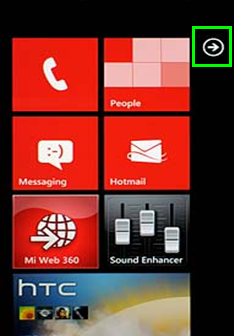- 48 Community
- Ask the 48 Community
- Other Help
- Re: WINDOWS 7 PHONES
- Subscribe to RSS Feed
- Mark Topic as New
- Mark Topic as Read
- Float this Topic for Current User
- Bookmark
- Subscribe
- Mute
- Printer Friendly Page
WINDOWS 7 PHONES
- Mark as New
- Bookmark
- Subscribe
- Mute
- Subscribe to RSS Feed
- Permalink
- Report this post
01-05-2013 05:15 PM - edited 18-07-2013 02:55 PM
WINDOWS 7 PHONES
If the settings are not working for you post a reply and we'll find a solution.
How to change the settings
Go to Settings > Mobile Network > Add APN
Settings for Windows 7 devices
INTERNET
Connection Name: 48 Internet
Access Point Name: 48months.liffeytelecom.com
Server Address: leave blank
Port: leave blank
Login Username: leave blank
Login Password: leave blank
Authentication Type: PAP
Test it and if it’s not working then turn on “data roaming” within the settings of your phone.
MMS/Picture Messaging
All we have to do now is get the correct settings for picture messaging into your phone now.
Now this looks a bit more complicated than on any Android or iPhone device but we will give it a go.
The procedure to set this up is as follows:
1) Type ##634# on your keypad
2) This opens the MFG password prompt. Enter 277634#*#.
3) Select 7, Engineering Menu
4) Select 6, Other Setting followed by Set Network Profiles . .....(please wait a few seconds...reading data) will show on the screen..Then it will display the list of all possible carriers for your handset.
5) Select the 'network' you require. This will be _PROV_TSC_IE_272_11_ENG.xml
6) Click back button once
7) Select Set ADC
😎 Ensure its set to enable
9) Shut down the device. Remove the battery and SIM card, replace just the battery and then restart without the SIM inserted.
10) Once the device is on, shut down, replace the SIM, and start as normal
Once all this has been completed, attempt to send a MMS message, and it should complete.
If this fails to resolve your issue, or you have any further questions, just let us know.
Step-by-step picture process
Click on "more info" below to view pictures.
Swipe to the right to access menu
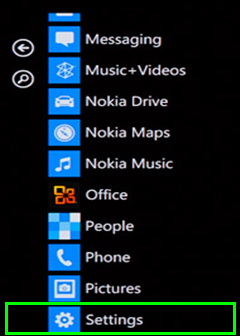
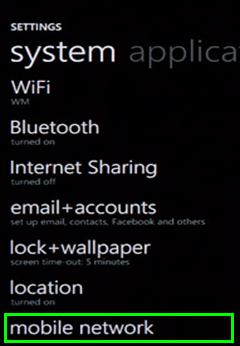
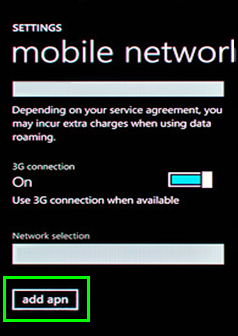
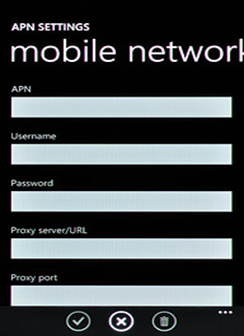
Connection Name: 48 Internet
Access Point Name: 48months.liffeytelecom.com
Server Address: leave blank
Port: leave blank
Login Username: leave blank
Login Password: leave blank
Authentication Type: PAP
Test it and if it’s not working then turn on “data roaming” within the settings of your phone.
- Mark as New
- Bookmark
- Subscribe
- Mute
- Subscribe to RSS Feed
- Permalink
- Report this post
31-05-2013 07:08 PM
Sorry but the mms/picture message settings do not work on my nokia lumia 800 , when I try the first step entering ##634# on the dialler it does not open the 'MFG password prompt' , instead it opens nokia diagnostics.
- Mark as New
- Bookmark
- Subscribe
- Mute
- Subscribe to RSS Feed
- Permalink
- Report this post
01-06-2013 10:58 PM
how did you do the internet setting in your nokia lumnia 800 ??? mine isnt working
- Mark as New
- Bookmark
- Subscribe
- Mute
- Subscribe to RSS Feed
- Permalink
- Report this post
02-06-2013 01:44 PM
@tidi4 wrote:how did you do the internet setting in your nokia lumnia 800 ??? mine isnt working
Any use?
http://community.48months.ie/t5/Need-Help/Internet-Settings/m-p/1596#M531
http://community.48months.ie/t5/Need-Help/Internet-Settings/m-p/1598#M532
Hope this helps.
- Mark as New
- Bookmark
- Subscribe
- Mute
- Subscribe to RSS Feed
- Permalink
- Report this post
26-06-2013 01:32 PM
im the exact same ive a nokia lumia and it wont work for me it brings up dignostics?
- Mark as New
- Bookmark
- Subscribe
- Mute
- Subscribe to RSS Feed
- Permalink
- Report this post
26-06-2013 06:23 PM
This refers to Windows Phone 8 but maybe it's of use for 7 as well?
http://community.48months.ie/t5/Need-Help/Windows-Phone-8-APN/m-p/3328#M966
Hope this helps.
- Mark as New
- Bookmark
- Subscribe
- Mute
- Subscribe to RSS Feed
- Permalink
- Report this post
12-09-2013 09:50 AM
ye mines d exact same its coming up nokia diagnosis..48 can u please fix dis problem as its a pain not bein able to send mms mesages
- Mark as New
- Bookmark
- Subscribe
- Mute
- Subscribe to RSS Feed
- Permalink
- Report this post
12-09-2013 10:27 AM - edited 12-09-2013 10:52 AM
If the guides don't work for you then it might be best to log a support query to get 48 to assist:
http://community.48months.ie/t5/Need-Help/How-to-get-help/td-p/4038/jump-to/first-unread-message
Quite a few people have reported that one of the steps does not work and brings up the diagnostics menu instead so the guide probably does need to be refined/tweaked by 48.
Hope this helps.
Edit: I did a quick search and I get the impression that ##634# may work as documented above for Samsung (and other?) Windows Phones but for Nokia (Lumia) Windows Phones it just gives the diagnostics menu. I found this in case it's of any use to Nokia Lumia users - obviously you substitute the 48 settings for the O2 settings listed:
http://community.o2online.ie/t5/MMS/nokia-lumia-800-windows-7-5-MMS/m-p/494227
Edit 2: might this explain why some Nokia Lumia users don't see the same menu as outlined in the original guide? I.e. they might need a later version of the firmware?
http://discussions.nokia.com/t5/Nokia-Lumia/MMS-Picture-settings-etc-Lumia-800/m-p/1281149#M5238
- Mark as New
- Bookmark
- Subscribe
- Mute
- Subscribe to RSS Feed
- Permalink
- Report this post
10-06-2013 02:09 PM
- Mark as New
- Bookmark
- Subscribe
- Mute
- Subscribe to RSS Feed
- Permalink
- Report this post
10-06-2013 02:39 PM
You need to configure your settings as explained above and then internet access will work.
If you follow the instructions above and it still doesn't work then log a support request asking 48 for assistance.
http://help.48months.ie/requests/new
Hope this helps.