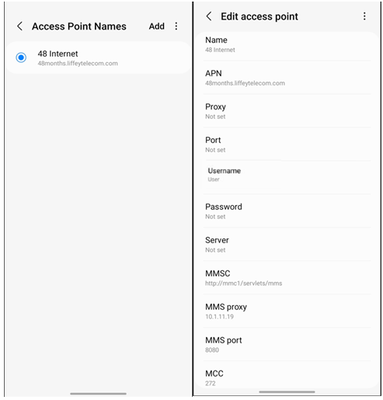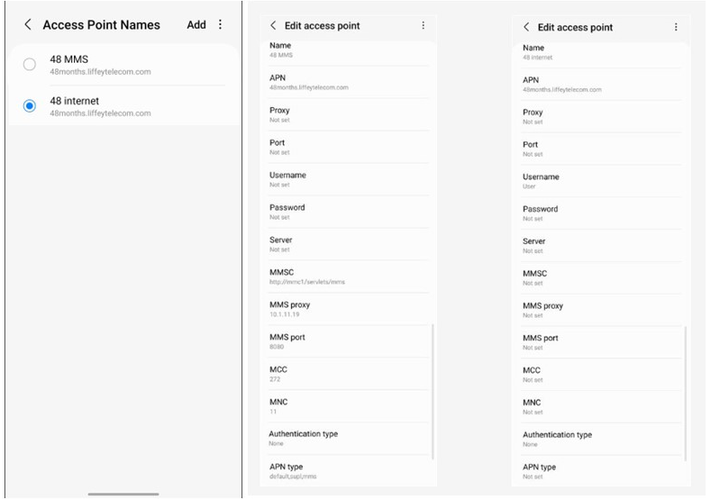- 48 Community
- Knowledge Base
- The Knowledge Base
- Data APN Settings i.e. Internet & MMS Settings
- Subscribe to RSS Feed
- Mark as New
- Mark as Read
- Printer Friendly Page
- Report this post
The content you are looking for has been archived. View related content below.
- Article History
- Subscribe to RSS Feed
- Mark as New
- Mark as Read
- Printer Friendly Page
- Report this post
on
21-04-2020
09:46 AM
- edited on
22-07-2025
04:48 PM
by
jess_48
![]()
An APN (Access Point Name) is a set of settings that allows your device to connect to your network’s internet. Having the correct APN settings ensures a seamless data connection. After updating your device settings, make sure Wi-Fi is off and mobile data is enabled.
This guide will help you update the APN settings for your relevant device to enable Internet and MMS (picture messaging).
Apple APN settings
Simply click on the 'More info' dropdown under this section to reveal step-by-step guide on how to update your Apple device APN settings.
How to update your data APN settings on an Apple device.
- Tap Mobile Service (or Cellular depending on the device)
- Tap Mobile Data Network (or Cellular Data Network)
- To change your settings, tap each field and enter the details
- Tap APN and enter 48months.liffeytelecom.com
- Tap back button
- Your phone has been configured
- Turn on mobile data and switch off Wi-Fi after making these changes.
How to Videos: Apple APN
You can also check out our how-to video guide for a step-by-step walkthrough if you need some extra help with these steps.
How to update your MMS APN settings on an Apple device.
Note: If don’t use or plan to use MMS, you can ignore the MMS APN and just update the Data APN.
- Tap settings on your Apple device
- Tap Mobile Service (or Cellular depending on the device)
- Tap Mobile Data Network (or Cellular Data Network)
- To change your MMS settings, tap each relevant field under the MMS section and enter the below details
- Select APN and enter 48months.liffeytelecom.com
- Select MMSC and enter http://mmc1/servlets/mms
- Select MMS Proxy and enter 10.1.11.19:8080.
- Tap back button
- Your phone has been configured.
Android APN settings
Simply click on the 'More info' dropdown under this section to reveal step-by-step guide on how to update your Android device APN settings.
Android Precheck
Before updating your Android APN settings, check whether your device uses a Single APN or Multiple APNs, as this will determine how you enter the settings. Use the guide below to identify your device type:
- Single APN: Found on newer Android models, combining Internet and MMS settings in one entry.
- Multiple APNs: Older Android models may require separate APN entries for Internet and MMS.
How to check: Go to Settings > Mobile Networks > APN. A single entry with Internet & MMS means Single APN; separate entries mean Multiple APNs.
Single APN: How to update your Data & MMS APN settings on an Android device.
Click on the 'More info' dropdown to reveal step-by-step guide and an image of how this should appear on your Android device.
- Tap Settings on your Android device
- Tap Connections
- Tap Mobile Networks
- Tap Access Point Names (APN)
- If your phone is dual SIM, select the SIM card you want to modify, then either edit the existing APN or add a new one
- Verify and update the below Data APN settings.
- Turn on mobile data and switch off Wi-Fi after making these changes.
- Name - 48 Internet
- APN - 48months.liffeytelecom.com
- Proxy - [leave this field blank]
- Port - [leave this field blank]
- Username – user
- Password - [leave this field blank]
- Server - [leave this field blank]
- MMSC - http://mmc1/servlets/mms
- MMS proxy - 10.1.11.19
- MMS port – 8080
- MCC – 272
- MNC – 11
- Authentication type - None
APN type - default,supl,mms
How to Videos: Android APN
You can also check out our how-to video guide for a step-by-step walkthrough if you need some extra help with these steps.
Multiple APNs: How to update your Data & MMS APN settings on an Android device.
Click on the 'More info' dropdown to reveal step-by-step guide and an image of how this should appear on your Android device.
Note: If your device requires Multiple APNs but you don’t use or plan to use MMS, you can ignore the MMS APN and just update the Data APN.
A. Multiple APN: Data APN Settings
- Tap Settings on your Android device
- Tap Connections
- Tap Mobile Networks
- Tap Access Point Names (APN)
- If your phone is dual SIM, select the SIM card you want to modify, then either edit the existing APN or add a new one
- Verify and update the below Data APN settings.
- Turn on mobile data and switch off Wi-Fi after making these changes.
- Name: 48 Internet
- APN: 48months.liffeytelecom.com
- Proxy: [leave this field blank]
- Port: [leave this field blank]
- Username: User
- Password: [leave this field blank]
- Server: [leave this field blank]
- MMSC: [leave this field blank]
- MMS proxy: [leave this field blank]
- MMS port: [leave this field blank]
- MCC: [leave this field blank]
- MNC: [leave this field blank]
- Authentication [leave this field blank]
- APN Type: [leave this field blank]
B. Multiple APN: MMS APN settings
- Tap Settings on your Android device
- Tap Connections
- Tap Mobile Networks
- Tap Access Point Names (APN)
- If your phone is dual SIM, select the SIM card you want to modify, then either edit the existing APN or add a new one
- Verify and update the following MMS APN settings:
- Name: 48 MMS
- APN: 48months.liffeytelecom.com
- Proxy: [leave this field blank]
- Port: [leave this field blank]
- Username: [leave this field blank]
- Password: [leave this field blank]
- Server: [leave this field blank]
- MMSC: http://mmc1/servlets/mms
- MMS proxy: 10.1.11.19
- MMS port: 8080
- MCC: 272
- MNC: 11
- Authentication Type: none
- APN Type: default,supl,mms