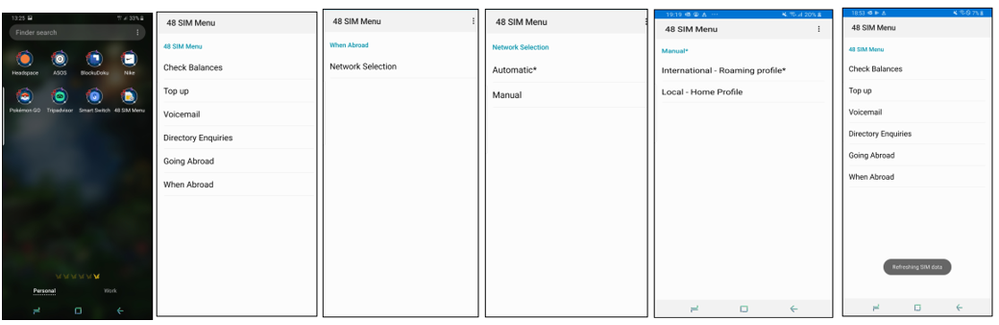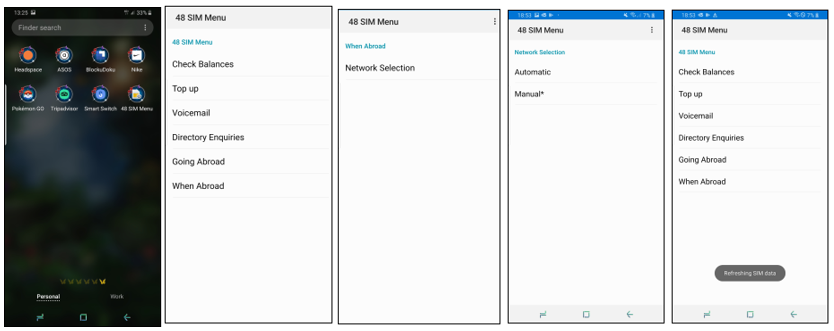- 48 Community
- Knowledge Base
- The Knowledge Base
- The Roaming Troubleshooting Guide
- Subscribe to RSS Feed
- Mark as New
- Mark as Read
- Printer Friendly Page
- Report this post
- Article History
- Subscribe to RSS Feed
- Mark as New
- Mark as Read
- Printer Friendly Page
- Report this post
on
24-07-2019
11:55 AM
- edited on
22-07-2025
04:57 PM
by
jess_48
![]()
If you haven’t read our Roaming guide, then it’s probably best to start 👉 here first!
If you’re in holiday-mode but you’re having an issue with using your 48 services, then we’re sorry, but please read on and we’ll get you sorted!
Troubleshooting Pre-check
1. Active Plan & Allowance
- Make sure you have an active plan and haven’t used up your EU/UK data roaming allowance.
- Your roaming data gauge will increase as you use data.
2. Check Roaming Data Usage
- Web: Log in to My48 to view your domestic and EU/UK data gauges.
- App: Open the My48 app, slide to the roaming tab to check your EU/UK data gauge.
3. Roaming Outside EU/UK
- Roaming is available in select countries and will be deducted from your My48 credit balance.
- For supported destinations, see here.
4. Network Compatibility
- Some EU networks (e.g., Germany, Netherlands, Czech Republic) have retired 3G. Only 2G, 4G, and 5G are available.
- Ensure your network mode is set to 4G/5G in handset settings if supported.
5. Settings Check
- Turn on data roaming and set it to all networks in your handset settings.
- Turn off Wi-Fi when using mobile data.
Troubleshooting Guide
Some customers have reported trouble connecting to a roaming network. It seems their handset and SIM aren’t immediately linking to the network, so the SIM needs some additional assistance to make the connection.
To fix this, follow the quick steps below — we’ll guide you through it.We’re actively working on a solution, so thanks for your patience.
This guide covers the follow topics:
- Unable to connect to a Roaming Network.
- Unable to use data while roaming.
- Returned Home.
1. Unable to connect to a Roaming Network
No Calls, SMS, and Data While Roaming? If your handset isn’t connecting to the network, try these steps based on your device. Click on the 'More info' dropdown under this section to reveal step-by-step guide and 'How-to' videos.
1. Update your Handset Network Settings
- Android: Settings → Mobile Networks → Network Operators → Toggle on Automatic
- iPhone: Settings → Mobile Data/Cellular Data → Mobile/Cellular Network → Toggle on Automatic
- Huawei: Settings → Wireless & Networks → Mobile Network → Carrier → Enable Automatic Preference
This helps your handset connect to the right network instead of staying stuck on a manual option.
2. Update your 48 SIM Network Preference
Follow these steps to locate the 48 SIM Menu on your device:
- Android: Check your app menu — it’s likely called "48 SIM Menu" with a SIM card icon.
- iPhone: Go to Settings → Mobile Data → SIM Application.
- Huawei: Similar to Android — you’ll usually find it in the Tools folder.
Steps to follow to connect your SIM to a roaming network
- Open the 48 SIM Menu → When Abroad → Network Selection
- If set to Automatic, switch to Manual.
- You’ll see two options:
- International – Roaming Profile
- Local – Home Profile
- Select International – Roaming Profile.
- A "Refreshing SIM data" prompt will appear and should have connected to roaming network.
If your service hasn’t connected manually then retry the below steps:
- Open the 48 SIM Menu → When Abroad → Network Selection
- When Abroad → Network Selection → Automatic
- Your SIM should then automatically reconnect to the available network.
Just a heads up for when you return to Ireland?
If you selected Manual, your handset should reconnect to the 48-home network automatically when you return from holiday. If it doesn’t, repeat the steps and switch back to Automatic to restore your connection.
How to Videos
You can also check out our how-to video guides for a step-by-step walkthrough if you need some extra help with these steps
Android
Apple
2. Unable to use data while roaming?
If your calls and texts are working but you're having trouble with mobile data, your APN settings might need a quick fix. It's usually best to delete the current APN and re-enter the settings.
Android Data APN Settings
Click on the 'More info' dropdown under the section that's most relevant to you to reveal a step-by-step guide.
Quick Fix (Recommended for Immediate Use)
This option will quickly restore data service but won’t enable MMS which may cause issues if you frequently use MMS service at home. Therefore, if you opt to use this option you will need to update the full APN settings when you return home.
- Tap Settings on your Android device
- Tap Connections
- Tap Mobile Networks
- Tap Access Point Names (APN)
- If your phone is dual SIM, select the SIM card you want to modify, then either edit the existing APN or add a new one
- Verify and update the below Data APN settings.
- Turn on mobile data, enable data roaming, and turn off Wi-Fi.
- Name - 48 Internet
- APN - 48months.liffeytelecom.com
Ensure all the other fields are empty—remove any prepopulated data. You should now be able to access mobile data. Just remember, you may need to update the full settings when you return home.
Full Fix (Recommended for Long-Term Use)
For a complete solution, follow the steps below based on your device type. These steps take a little more time but will ensure all services work.
Android Precheck
Before updating your Android APN settings, check whether your device uses a Single APN or Multiple APNs, as this will determine how you enter the settings. Use the guide below to identify your device type:
- Single APN: Found on newer Android models, combining Internet and MMS settings in one entry.
- Multiple APNs: Older Android models may require separate APN entries for Internet and MMS.
How to check: Go to Settings > Mobile Networks > APN. A single entry with Internet & MMS means Single APN; separate entries mean Multiple APNs.
Single APN: How to update your Data & MMS APN settings on an Android device.
- Tap Settings on your Android device
- Tap Connections
- Tap Mobile Networks
- Tap Access Point Names (APN)
- If your phone is dual SIM, select the SIM card you want to modify, then either edit the existing APN or add a new one
- Verify and update the below Data APN settings.
- Turn on mobile data, enable data roaming, and turn off Wi-Fi.
- Name - 48 Internet
- APN - 48months.liffeytelecom.com
- Proxy - [leave this field blank]
- Port - [leave this field blank]
- Username – user
- Password - [leave this field blank]
- Server - [leave this field blank]
- MMSC - http://mmc1/servlets/mms
- MMS proxy - 10.1.11.19
- MMS port – 8080
- MCC – 272
- MNC – 11
- Authentication type – None
- APN type - default,supl,mms
How to Videos: Android APN
You can also check out our how-to video guide for a step-by-step walkthrough if you need some extra help with these steps.
Multiple APNs: How to update your Data & MMS APN settings on an Android device.
Click on the 'More info' dropdown to reveal step-by-step guide and an image of how this should appear on your Android device.
Note: If your device requires Multiple APNs but you don’t use or plan to use MMS, you can ignore the MMS APN and just update the Data APN.
A. Multiple APN: Data APN Settings
- Tap Settings on your Android device
- Tap Connections
- Tap Mobile Networks
- Tap Access Point Names (APN)
- If your phone is dual SIM, select the SIM card you want to modify, then either edit the existing APN or add a new one
- Verify and update the below Data APN settings.
- Turn on mobile data, enable data roaming, and turn off Wi-Fi.
- Name: 48 Internet
- APN: 48months.liffeytelecom.com
- Proxy: [leave this field blank]
- Port: [leave this field blank]
- Username: User
- Password: [leave this field blank]
- Server: [leave this field blank]
- MMSC: [leave this field blank]
- MMS proxy: [leave this field blank]
- MMS port: [leave this field blank]
- MCC: [leave this field blank]
- MNC: [leave this field blank]
- Authentication [leave this field blank]
- APN Type: [leave this field blank]
B. Multiple APN: MMS APN settings
- Tap Settings on your Android device
- Tap Connections
- Tap Mobile Networks
- Tap Access Point Names (APN)
- If your phone is dual SIM, select the SIM card you want to modify, then either edit the existing APN or add a new one
- Verify and update the following MMS APN settings:
- Name: 48 MMS
- APN: 48months.liffeytelecom.com
- Proxy: [leave this field blank]
- Port: [leave this field blank]
- Username: [leave this field blank]
- Password: [leave this field blank]
- Server: [leave this field blank]
- MMSC: http://mmc1/servlets/mms
- MMS proxy: 10.1.11.19
- MMS port: 8080
- MCC: 272
- MNC: 11
- Authentication Type: none
- APN Type: default,supl,mms
Apple Data APN Settings
Simply click on the 'More info' dropdown under this section to reveal step-by-step guide on how to update your Apple device APN settings.
How to update your data APN settings on an Apple device.
- Tap Mobile Service (or Cellular depending on the device)
- Tap Mobile Data Network (or Cellular Data Network)
- To change your settings, tap each field and enter the details
- Tap APN and enter 48months.liffeytelecom.com
- Tap back button
- Your phone has been configured
How to Videos: Apple APN
You can also check out our how-to video guide for a step-by-step walkthrough if you need some extra help with these steps.
How to update your MMS APN settings on an Apple device.
Note: If don’t use or plan to use MMS, you can ignore the MMS APN and just update the Data APN.
- Tap settings on your Apple device
- Tap Mobile Service (or Cellular depending on the device)
- Tap Mobile Data Network (or Cellular Data Network)
- To change your MMS settings, tap each relevant field under the MMS section and enter the below details
- Select APN and enter 48months.liffeytelecom.com
- Select MMSC and enter http://mmc1/servlets/mms
- Select MMS Proxy and enter 10.1.11.19:8080.
- Tap back button
- Your phone has been configured.
3. Returned Home?
If you've just returned from home from roaming and are having difficulty connecting to your network, you’ll need to make some changes to your SIM settings. Click on the 'More info' dropdown under this section to reveal step-by-step guide and 'How-to' videos.
Follow these steps to locate the 48 SIM Menu on your device:
- Android: Check your app menu — it’s likely called "48 SIM Menu" with a SIM card icon.
- iPhone: Go to Settings → Mobile Data → SIM Application.
- Huawei: Like Android — you’ll usually find it in the Tools folder.
Steps to Follow to connect your SIM to the roaming network.
If you selected Manual option when roaming and your service hasn’t connected Automatically when you returned from holiday, then follow the below steps:
- Open the 48 SIM Menu → When Abroad → Network Selection
- When Abroad → Network Selection → Automatic
- A "Refreshing SIM data" prompt will appear.
- Your SIM should then automatically reconnect to the home network.
How to Videos
You can also check out our how-to video guides for a step-by-step walkthrough if you need more help with these steps
Android
Apple
If you continue to face a connection issue, the 48 community is here to help! Search for similar issues or start a new topic to get support from fellow members. For the best advice, include your destination, phone model, and the issue you're facing. While you take in your surroundings, the community can work on a solution!
Alternatively, 48 Customer Care are available during standard opening hours here, just look out for the message icon.